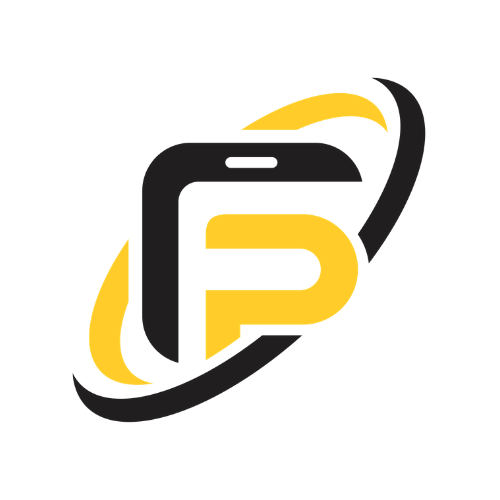Every so often, our trusty iPhones may experience hiccups, freezes, or other unresponsive behaviors. While these moments can be stressful, there's a simple trick many tech-savvy users rely on before heading to the repair store: the hard reset. Let's explore how to safely perform a hard reset on your iPhone.
-
Understanding the Hard Reset:
-
What is it?: A hard reset, also known as a force restart, does not erase the content on your device. Instead, it forcefully shuts down and restarts the iPhone, which can often resolve minor software glitches.
-
When to Use: If your iPhone becomes unresponsive, if apps freeze or crash, or if there are other odd behaviors, a hard reset might be a quick fix.
-
-
Hard Resetting Various iPhone Models:
-
iPhone 8 and Later (including iPhone X, XR, XS, 11, 12):
- Quickly press and release the Volume Up button.
- Quickly press and release the Volume Down button.
- Press and hold the Side button (or Top button on the iPhone SE 2020) until the Apple logo appears, then release.
-
iPhone 7 and 7 Plus:
- Press and hold both the Volume Down and Sleep/Wake (Power) buttons.
- Continue holding until the Apple logo appears, then release.
-
iPhone 6s, 6s Plus, SE (1st generation), and earlier:
- Press and hold both the Sleep/Wake (Power) button and the Home button.
- Keep holding until the Apple logo appears, then release.
-
-
Post Reset Steps:
-
Check Functionality: Once your iPhone restarts, check if the issues have been resolved.
-
Backup Data: It's always a good practice to regularly back up your data. If you're encountering frequent issues, consider backing up your data and then restoring your phone.
-
-
When a Hard Reset Doesn't Help:
- Seek Professional Assistance: If the problems persist even after a hard reset, it might be a sign of a more severe issue. Consider reaching out to a trusted repair service like Fusion Phones for a diagnosis.
While the hard reset is a powerful tool in an iPhone user's troubleshooting arsenal, it's essential to use it wisely. Always ensure you keep regular backups and seek professional advice if problems persist.
Experiencing persistent issues with your iPhone? Don't fret! Fusion Phones is here to assist. Reach out to our expert team for comprehensive repair solutions.